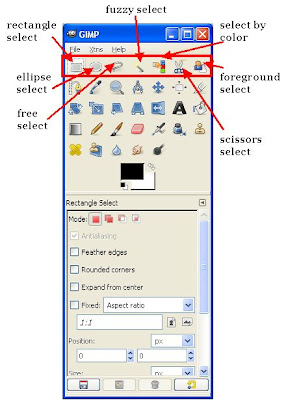
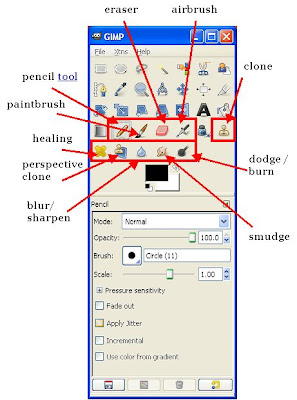
Brush Tools
With brush tools, you can choose the brush types, configure the colors and start drawing on the canvas by "repetitive click", "click and drag", or "click & shift+click". The last operation is used to draw a straight line. Below are some examples.
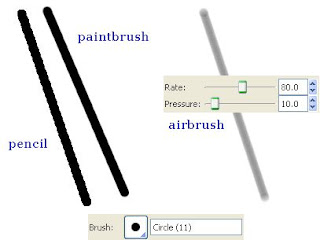
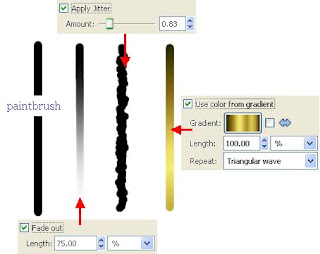
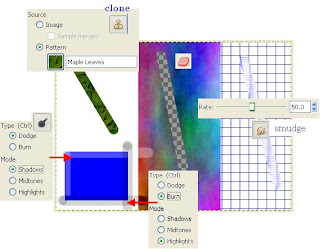
Selection Tools
With these tools you may work only on a certain part of the image. Selection can be done as simple as primitive shapes (rectangle, ellipse) or their derivative (using certain "operations" with the selection - union, intersect etc.) to more complicated and automatically "scriptable" ones. Additionally you might stroke the selection to obtain interesting effects.
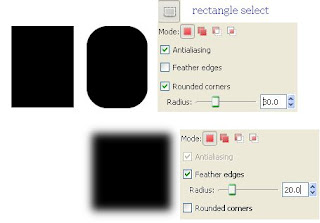
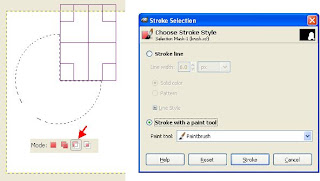
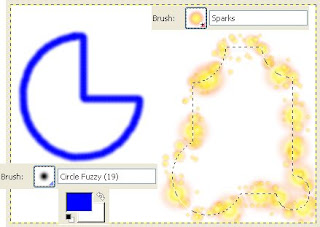
Credits
gimp.org | Seth Burgess, Francisco Bustamante Hempe






0 comments:
Post a Comment